AWS Access key helps Emailkick to communicate with your AWS SES account. These 4 simple step process will help you link your SES account with Emailkick.
1. Login to AWS and go to IAM page
-
Login to your AWS Account Management Console Console. If you do not have an account you can create one for free.
-
On your console, search for IAM using the search bar on top. Click on the IAM option. Look for Users on the sidebar and click on that option.
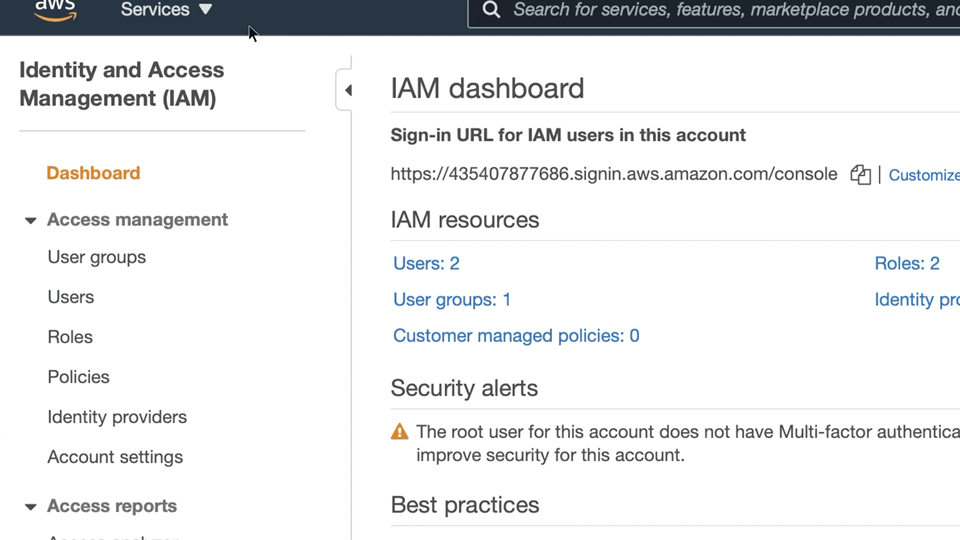
2. Create a new User
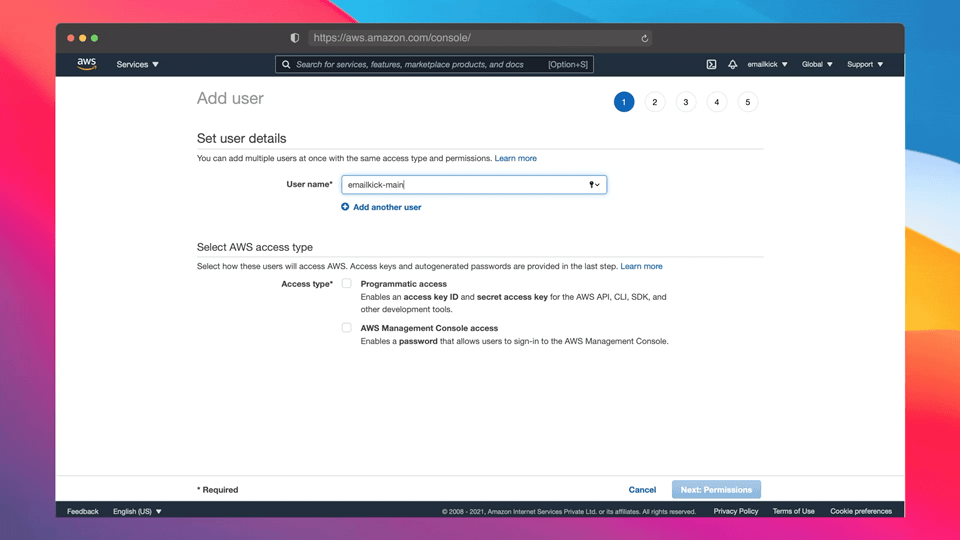
-
Click Add user button.
-
Enter a user-name for the new users.
Tip : Add emailkick along with your username to make it easier to find it later.
-
Toggle on the Programmatic Access. This is important!
-
Go to next step by clicking on the Next:Permissions button
3. Attaching Policy to user
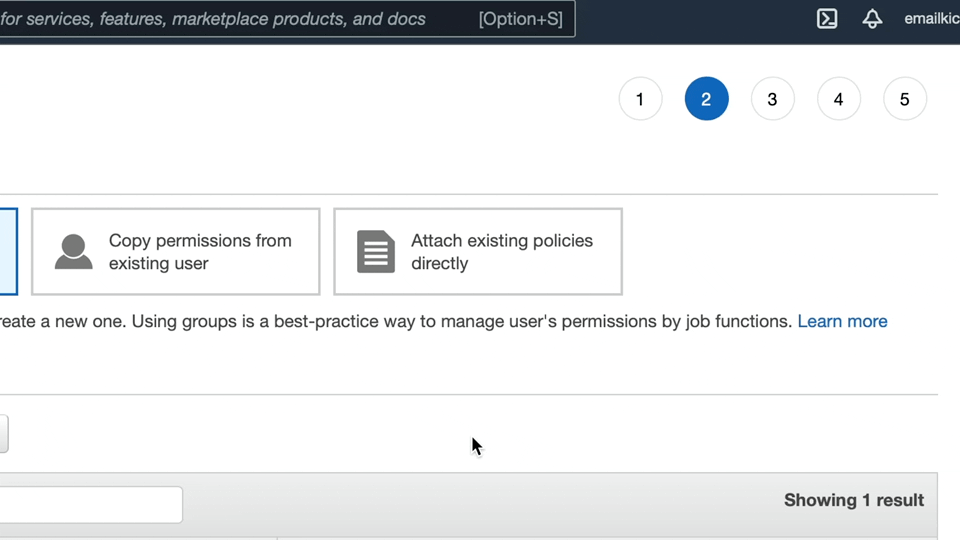
-
On the Policy selection page, From the three options on top, click on “Attach existing policies directly”.
-
After that, search for SES on the search bar in the table as shown above.
-
Click the checkbox next to AmazonSESFullAccess. This is required to make sure SES works properly with Emailkick
-
Go the next page by clicking Next Tags
-
You can enter the tags (Optional) Go to the next page by clicking Next-Review button
4. Review the new user and create
ee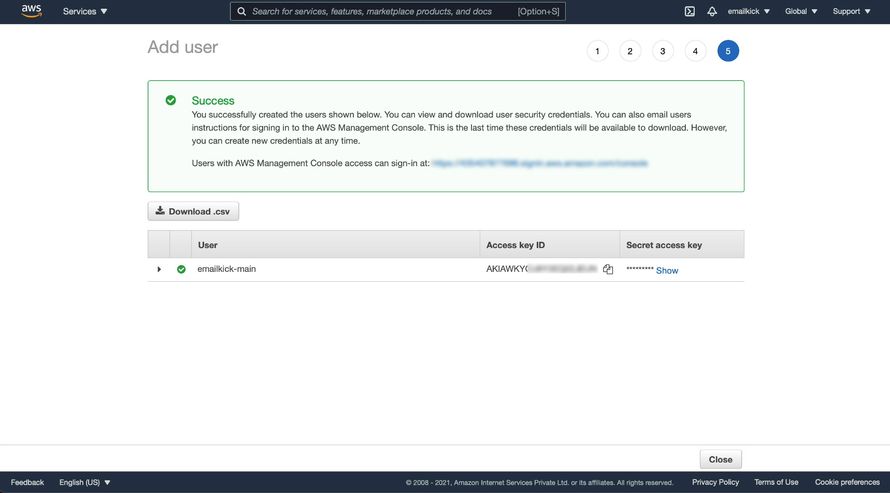
Once you review everything is right and in place. You can create the users by Clicking Create User button on the bottom.
These are security credentials to authenticate Emailkick with your SES account. Copy both Access Key ID and Secret access key and keep it in a safe place.
5. Connect Emailkick with the newly generated keys
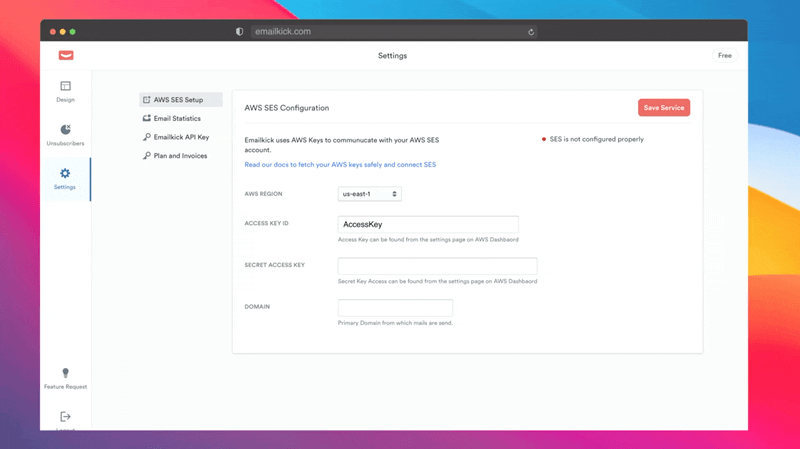
Login to your Emailkick account. Select Settings from the sidebar,
You'll find the fields to type your AWS keys. Paste/type your keys on the respective field.
On the domain section, write the domain name from which you will be sending your emails. and Click on Save Settings
Emailkick will now check the keys and try to authenticate to your SES account. It will also check your domain is registered on your SES account. You will get the information and status on the right side.
Your keys are safely stored in our servers using 256 bit encryption.

